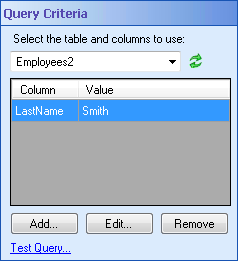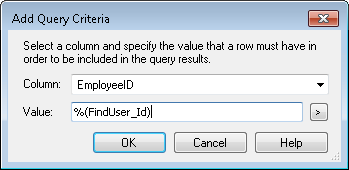To Add a Query
- Click Add in the Query Criteria property box.
- In the
 Add Query Criteria dialog box, select the column you want to query from the Column drop-down menu.
Add Query Criteria dialog box, select the column you want to query from the Column drop-down menu. - Next to Value, type in a value to search for in that column, or click the Token button (right arrow)
 to use tokens.
to use tokens. - Click OK.
Tip: If you want a token to be replaced by the null value in the case that the token's value is blank (the empty string), apply the NULL token formatting expression. If you want to query a column for the null value, insert the NULL token: %(DB.NULL).
To Edit a Query
- Click an existing query in the Query Criteria property box.
- Click Edit.
- In the Edit Query Criteria dialog box, modify the search value. Click the Token button (right arrow)
 to use tokens.
to use tokens. - Click OK.
To Remove a Query
- Click an existing query in the Query Criteria property box.
- Click Remove.
- If prompted, in the Define Query Parameters dialog box, insert the value you want to test.
- Click OK.
- The Test Query dialog box will display how many rows the query will return or if there are any errors.
- Click OK.